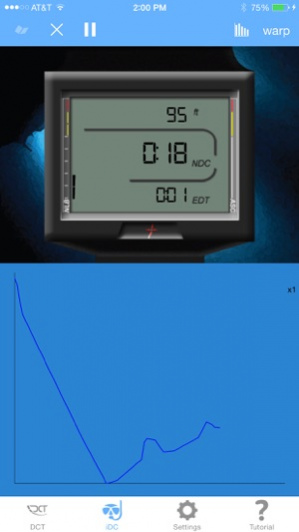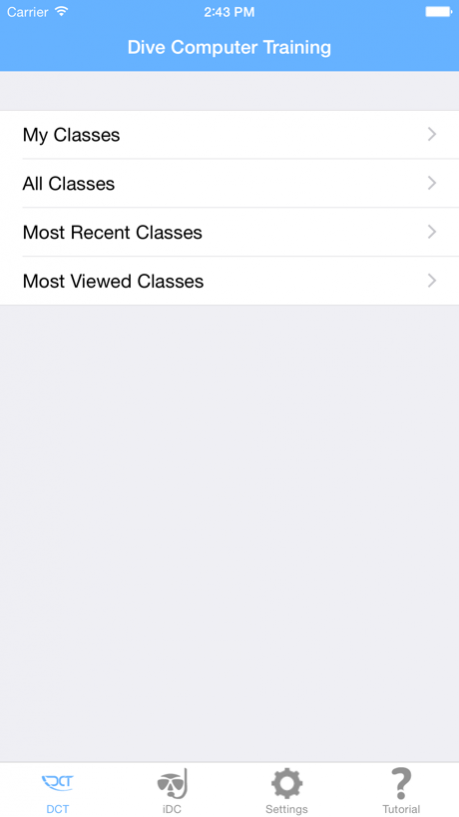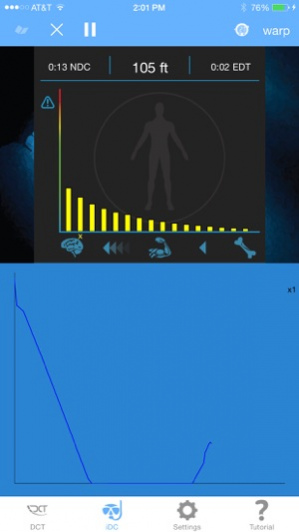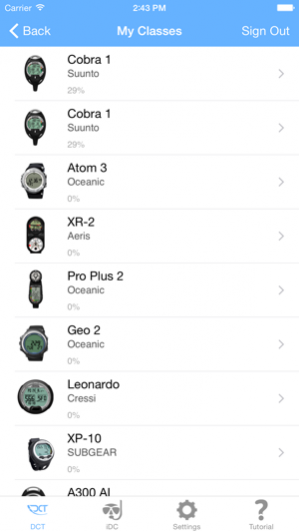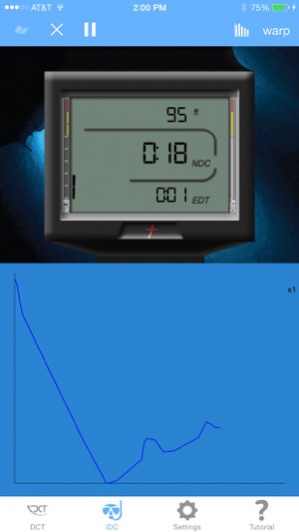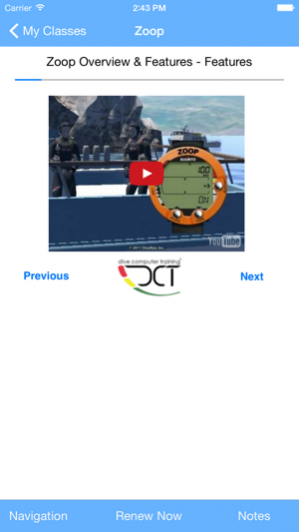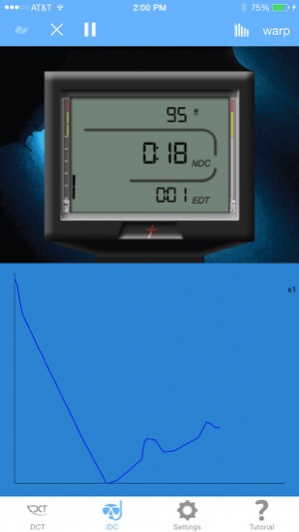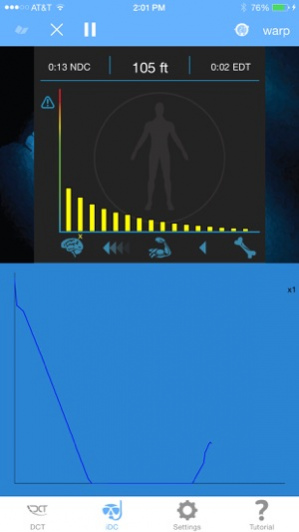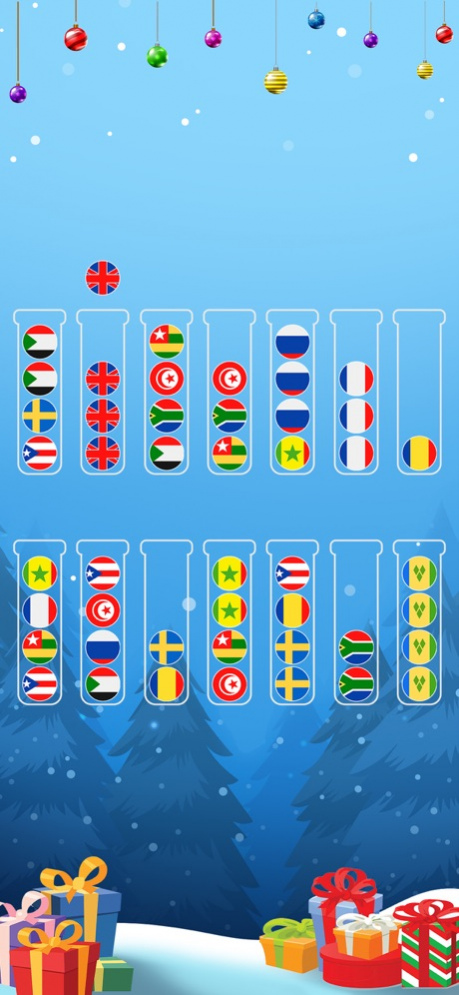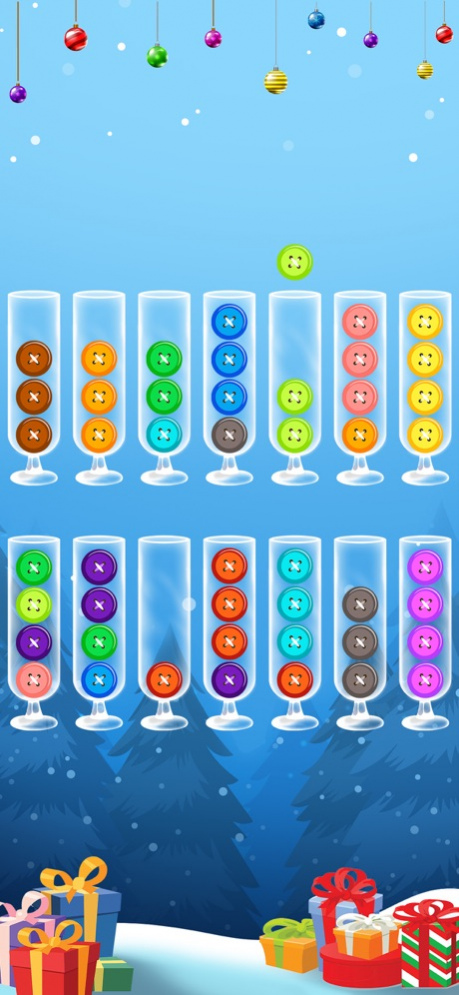DiveComputerTraining 1.6.4
Continue to app
Free Version
Publisher Description
DiveComputerTraining is a free application that allows users to view their scuba diving computer in action on their mobile device. It provides a way to thoroughly learn the operation of a dive computer in an exciting and interactive way. In addition to its class setting, DiveComputerTraining is also a mobile reference if something is forgotten while on the go.
This App includes two main features: native access to our online classes for model-specific dive computers and the new iDive Computer simulator.
Each DiveComputerTraining class is organized based on progressive learning and as such the user is recommended to follow the modules and sections in sequence. At the same time, the interactive organization of the class allows student to directly access a specific section for easier reference.
A typical class will introduce the user to the dive computer, explain its indicators, review the settings step by step, show what to expect while underwater, and cover unexpected situations. Upon completion of the class, divers will feel more confident with their increased knowledge of their dive computer!
To add a class to the App you must purchase it via InApp.
The iDive Computer feature of this App transform your iPhone/iPod Touch into a model-specific dive computer.
Thanks to our virtual depth sensor you can interact with your iPhone/iPod with simple hand movements and make it descend or ascend in the water column and so create your own dive profile.
Tap the compartments icon and see the nitrogen intake and release of your body.
And at the end of the dive, tap on the log icon to see a summary of your dive.
This App comes with a non branded dive computer, but you can customize it by purchasing, via InApp, simulations for model-specific dive computers of major brands such as Aeris, Cressi, Mares, Oceanic, ScubaPro, SubGear, Suunto and Tusa.
This App runs - in real time - our implementation of the Buhlmann ZH-L16C algorithm (moderate conservatism setting) and supports the most typical dive screens such as: surface, normal diving, entering deco, deco stop, deco violation, fast ascent alarm and post dive.
To add a simulation to the App you must purchase it via InApp.
If you are a dive professional this is the perfect App to show a model-specific dive computer in action to your customers and/or students.
If you are a diver, this is the perfect App to refresh your skills before the dive season resumes, or in-between dive trips.
This version supports simulations for the following model-specific dive computers:
Aeris: A100, A300, A300 AI, A300XT, Atmos AI, Elite T3, Epic, Manta, XR-1, XR-1 Nx and XR-2
Cressi: Leonardo & Giotto
Mares: Puck
Oceanic: Atom 2, Atom 3.0, B.U.D., Geo, Geo 2.0, OC1, OC1-LE, OCS, Pro Plus 2, Veo 1.0, Veo 2.0, Veo 3.0, Veo 100, Veo 180Nx, Veo 250, VT3 and VT4
ScubaPro: Aladin 2G and Galileo Sol
Shearwater: Predator
Sherwood Scuba: Amphos Air and Wisdom 3
SubGear: XP10
Suunto: Cobra1, Cobra3, D4, D4i-NW, D6, D9, Gekko, HelO2, Vyper, Vyper Air and Zoop
Tusa: Zen
Feb 11, 2016 Version 1.6.4
This app has been updated by Apple to display the Apple Watch app icon.
- added simulator for Mares Puck Pro dive computer
About DiveComputerTraining
DiveComputerTraining is a free app for iOS published in the Kids list of apps, part of Education.
The company that develops DiveComputerTraining is DiveNav, Inc.. The latest version released by its developer is 1.6.4.
To install DiveComputerTraining on your iOS device, just click the green Continue To App button above to start the installation process. The app is listed on our website since 2016-02-11 and was downloaded 21 times. We have already checked if the download link is safe, however for your own protection we recommend that you scan the downloaded app with your antivirus. Your antivirus may detect the DiveComputerTraining as malware if the download link is broken.
How to install DiveComputerTraining on your iOS device:
- Click on the Continue To App button on our website. This will redirect you to the App Store.
- Once the DiveComputerTraining is shown in the iTunes listing of your iOS device, you can start its download and installation. Tap on the GET button to the right of the app to start downloading it.
- If you are not logged-in the iOS appstore app, you'll be prompted for your your Apple ID and/or password.
- After DiveComputerTraining is downloaded, you'll see an INSTALL button to the right. Tap on it to start the actual installation of the iOS app.
- Once installation is finished you can tap on the OPEN button to start it. Its icon will also be added to your device home screen.